Introduction
Hi Everyone,
I switched to Manjaro Xfce 😀 😀 😀…..from Ubuntu….then Debian….. then Ubuntu.
Why I switch over to Manjaro?
The main reason for the change:
- Debian still doesn’t have any support for Nvidia PRIME.
- Ubuntu installer is broken (I should say it doesn’t jive well with Nvidia Hybrid Graphics on my laptop for some reason) in both 18.04 and now 19.04; after installation and then after the login screen, the screen would freeze, no easy way to get into TeleTYpewriter (TTY) Terminal or the GRUB boot loader as well.
- Manjaro now supports Nvidia Prime!!! Gonna try this out later, and Bumblebee is good enough for the moment (haven’t enough time for gaming 😥).
How am I finding it?
Installation
Manjaro was very easy to install and did not freeze after I logged in 😀. And everything works out of the box!! Xfce is light compared to Gnome but I’ve been tweaking the UI settings, and Redshift is the first UI tweak tool I’m installing (will explain later).
The GUI package manager works way better than the Ubuntu Store (took me 5 minutes to pick all the apps I needed from both the Manjaro and Arch User Repository (AUR) repositories libraries and then I let the install happen in one go!!).
What to do after Redshift?
Other than the Nvidia Prime install, there’s a guide for optimising power consumption for laptops which I’ll do later; at the moment the battery lasts about 4 hours without AC power and sleep and hibernate works too (probably gonna create a shell script for this)!! And convert my Debian/Ubuntu installer application script to Manjaro/Arch.
Redshift
What is it?
Redshift is a night light UI tool; Xfce desktop environment doesn’t have a night light UI tool installed by default like Gnome does. Basically, after the installation; I played around with the settings and then created a config file. The config file is used for when Redshift is turned on and off based on your geocode. Redshift will turn on when sunset begins and turn off when sunrise begins.
For more info, visit: http://jonls.dk/redshift/#disqus_thread
Installation
Installation is pretty straight forward, run the following command in terminal:
sudo pacman -Syu redshift
Or you can use the GUI package manager tool and download it from there.
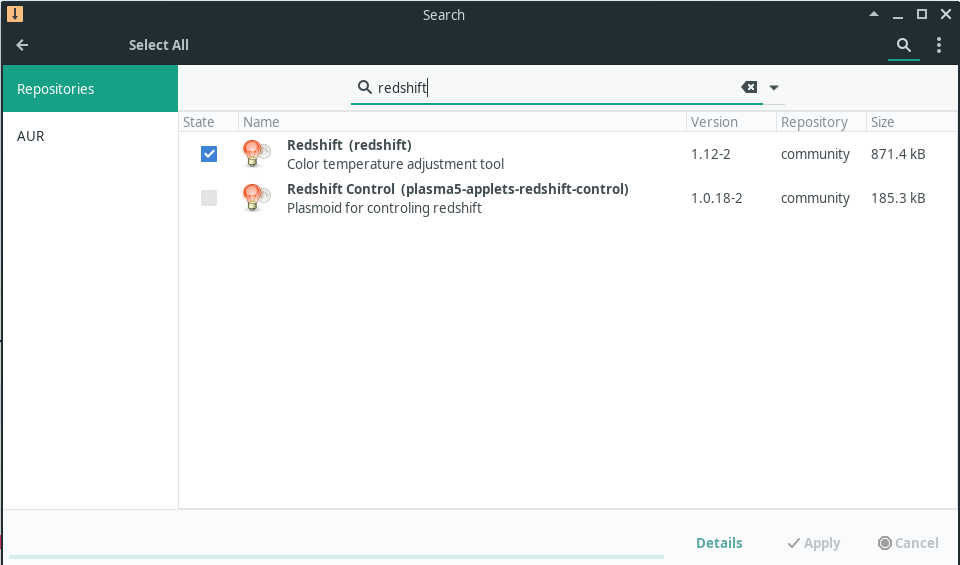
Post Installation
Playing around with Redshift
There are only a few parameters you need for finding the right settings. These are:
-vfor verbose output.-g R:G:Bfor RGB colour (ratio as a percentage).-O TEMPfor temperature.
See below the command where settings are used in my config file:
redshift -v -g 1.1:0.8:0.7 -O 4500
To see all the command for Redshift, run the following in the terminal:
redshift -h
Config File
Once you’re happy with your settings the next step is to create a config file in the folder ~/.config/; run the following commands:
touch ~/.config/redshift.conf## mousepad is one the default editors in Manjaro Xfce, otherwise ## use your favorite editor mousepad ~/.config/redshift.conf
And this is the config file that I’ve created:
; Global settings for redshift [redshift] ; Set the day and night screen temperatures temp-day=6500 temp-night=4500 ; Enable/Disable a smooth transition between day and night ; 0 will cause a direct change from day to night screen temperature. ; 1 will gradually increase or decrease the screen temperature. transition=1 ; Set the screen brightness. Default is 1.0. ;brightness=0.9 ; It is also possible to use different settings for day and night ; since version 1.8. brightness-day=1.0 brightness-night=0.6 ; Set the screen gamma (for all colors, or each color channel ; individually) ;gamma=0.8 ;gamma=0.8:0.7:0.8 ; This can also be set individually for day and night since ; version 1.10. ;gamma-day=0.8:0.7:0.8 gamma-night=1.1:0.8:0.7 ; Set the location-provider: 'geoclue', 'geoclue2', 'manual' ; type 'redshift -l list' to see possible values. ; The location provider settings are in a different section. location-provider=geoclue2 ; Set the adjustment-method: 'randr', 'vidmode' ; type 'redshift -m list' to see all possible values. ; 'randr' is the preferred method, 'vidmode' is an older API. ; but works in some cases when 'randr' does not. ; The adjustment method settings are in a different section. adjustment-method=randr ; Configuration of the location-provider: ; type 'redshift -l PROVIDER:help' to see the settings. ; ex: 'redshift -l manual:help' ; Keep in mind that longitudes west of Greenwich (e.g. the Americas) ; are negative numbers. [manual] lat=-33.1 lon=81.82
Just a few things to remember for this config file:
- If you’re using another distro, make sure that the
location-providerlibrary is installed. In Manjaro Xfce;geoclue2installed by default. - For adjustment-method, most modern laptops will support
randr. - And lastly, for
latandlonI used http://www.latlong.org/convert-address-to-latitude-and-longitude.php to work out my longitude and latitude values.
Lastly, make sure enabled and Autostart and checked on the status icon.
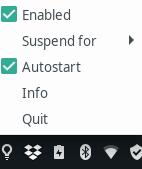
After you reboot, you should be all good!!